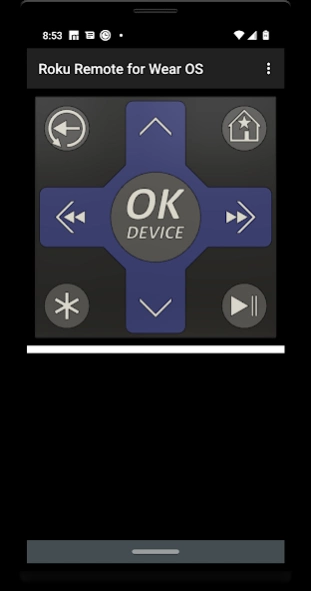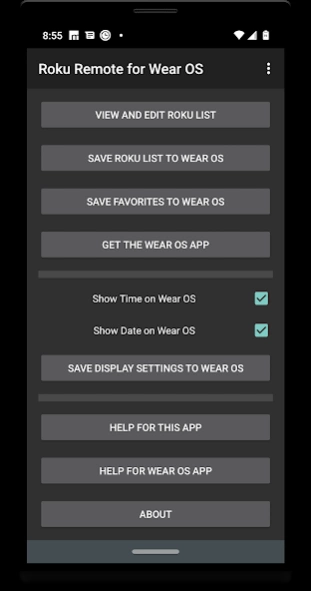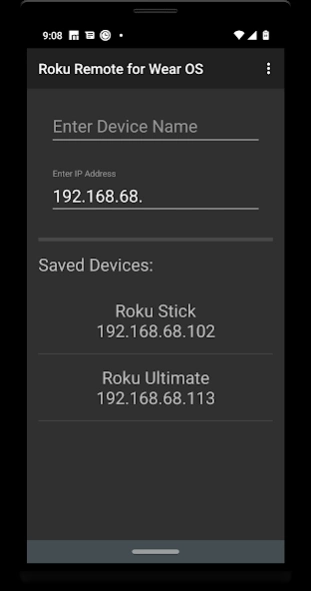Roku Remote for Wear OS
Paid Version
Publisher Description
Roku Remote for Wear OS - Roku Remote for Wear OS. Not Affiliated with Roku, Inc.
Always have your Roku Remote control within reach and only one click away with the Roku Remote for Wear OS. This Wear OS app gives you full WiFi control of all of your Roku devices. This app is not affiliated with Roku, Inc.
Please note there are no settings or help files on the Wear OS app, so make sure that you have the companion Mobile app installed on your connected Phone or Tablet and fully functional as per the Mobile app help file. On the Mobile app, you set up your Roku device and Favorite lists then save them to the Wear OS app.
After initial setup of the Wear OS app (see below), it is a fully stand-alone app on your Wear OS device. It gives you full independent control of all of your Roku devices connected in your WiFi network. If you want to control a different Roku device, you can change devices from the Wear OS device without pulling out your Mobile device.
Initial Setup (Mobile app):
1. Choose Settings from the menu
2. Press View and Edit Roku List
3. Enter a friendly name
4. Enter the IP Address
5. Choose Add Device from the menu
6. Repeat Steps 3-4 to add more Roku devices
7. Choose Exit to go back to Settings
8. Choose Exit to go back to Main page
Optional Favorites Setup:
1. Long Press the Home Button
2. An empty Favorites List will appear
3. Long press the empty image at the top
4. Channels will appear on the left
5. Press Channels to add Favorites
6. Press Favorites to remove Favorites
7. Long Press any image to hide Channels
8. Your favorites list is now set up
9. Press the desired Favorite to launch
General Usage:
1. The app is a single page remote control
2. Long press the Home button for Favorites
3. Long press OK/DEVICE to switch devices
4. Long press Left and Right for Rev and FF
5. Long press the Back button for Replay
Favorites Usage:
1. Long press the Home button
2. The Favorites List will appear
3. Press your desired channel
Changing Favorites List:
1. Long press the Home button
2. The Favorites list will appear
3. Long press any Favorites image
4. Channels will appear on the left
5. Press Channels to add Favorites
6. Press Favorite to remove Favorites
7. Long press any image to hide Channels
8. Press the desired Favorite to launch
Use this app to get a general idea of how the Roku Remote for Wear OS will work on your Wear OS device. After you feel this app works for you, please use it to download the app to your Wear OS device(s).
After you download the Wear OS app, use this app as a companion to:
1. Save Roku list to your Wear OS device(s)
2. Save Favorites to your Wear OS device(s)
3. View the help file for the Wear OS app
4. Set display of Time and Date on Wear OS
Initial Setup (Wear OS app):
1. Open the app on your Mobile device
2. Choose Settings from the menu
3. Add Roku devices (if needed)
4. Open the app on your Wear OS device
5. On Mobile, press Save Roku list to Wear OS
6. On Wear OS, wait for confirmation*
7. On Wear OS, long press OK/DEVICE
8. Choose device from list
*Please note that your Wear OS app must be active during step 5. If you get no confirmation please make sure your Wear OS app is active and repeat steps 5-8.
General Usage:
1. The app is a single page remote
2. Long press the home button for favorites
3. Long press OK/DEVICE to switch devices
4. Long press Left and Right for Rewind and Fast Forward
5. Long Press the Back button for Replay
If you ever need to change the Roku list or the Favorites list on the Wear OS app, connect your mobile device and follow the steps in the Initial Setup then save the Roku or Favorites list to overwrite on your Wear OS device(s).
About Roku Remote for Wear OS
Roku Remote for Wear OS is a paid app for Android published in the Recreation list of apps, part of Home & Hobby.
The company that develops Roku Remote for Wear OS is Clock Face Remote. The latest version released by its developer is 1.0.
To install Roku Remote for Wear OS on your Android device, just click the green Continue To App button above to start the installation process. The app is listed on our website since 2020-09-26 and was downloaded 1 times. We have already checked if the download link is safe, however for your own protection we recommend that you scan the downloaded app with your antivirus. Your antivirus may detect the Roku Remote for Wear OS as malware as malware if the download link to com.clockfaceremote.rokuremoteforwearos is broken.
How to install Roku Remote for Wear OS on your Android device:
- Click on the Continue To App button on our website. This will redirect you to Google Play.
- Once the Roku Remote for Wear OS is shown in the Google Play listing of your Android device, you can start its download and installation. Tap on the Install button located below the search bar and to the right of the app icon.
- A pop-up window with the permissions required by Roku Remote for Wear OS will be shown. Click on Accept to continue the process.
- Roku Remote for Wear OS will be downloaded onto your device, displaying a progress. Once the download completes, the installation will start and you'll get a notification after the installation is finished.